How To Add Delta Tickets To Apple Wallet?
Integrating Delta Tickets into Apple Wallet
Apple Wallet is simply the physical tickets, boarding passes, and much more, all residing in the convenience of your iPhone. If you often travel with Delta Airlines, you can add your Delta tickets to Apple Wallet as soon as you reach the airport. With the ticket saved in the Apple Wallet, you also don’t have to go to the airport kiosk to check in. You can bypass the queues that are common at TSA by just scanning your iPhone.
In this brief guide, you will learn how to add Delta tickets to your Apple Wallet in preparation for your next flight easily.
Check Apple Wallet Compatibility
However, before you can move your Delta ticket to Apple Wallet, you would like to ensure that your iPhone supports moving tickets to the Apple Wallet. Apple Wallet is compatible with iPhone 6 or later on iOS 12 or later. They also have to contain a scannable QR code to be added to your tickets. The majority of paperless tickets bought directly from Delta are compliant.
Purchase Your Delta Ticket
Before continuing, don’t forget to use the following link and purchase your next Delta flight. Remember to select electronic ticket delivery as an option before you complete your order. Mobile tickets make it possible to directly transfer your boarding pass to Apple Wallet. If you already have a booking, you can find your e-ticket in the Fly Delta app, under the My Trips tab.
Go to the Play Store if you are using an Android device or the iTunes store if using an iPhone to download the Fly Delta App.
If you wish to have a look at your tickets or manage them in electronic form, you will have to install an official application called Fly Delta on your iPhone. Go to the App Store and use the search box to type “Fly Delta”. Click on ‘Get’ to download the application, as it is free. Once the app is done downloading, run it and choose your Delta SkyMiles account or input your data to sign in.
Find Your Upcoming Flight
Launch the Fly Delta app and click on the option labeled “My Trips” positioned at the bottom of the screen. From here, you will be able to view all scheduled Delta flights under your account. Press on the trip that you want to move to Apple Wallet. This will pull up your ticket information, such as your flight numbers, departure times, gates, assigned seats, and boarding group.
Move Ticket to Apple Wallet
It is now time to add your Delta e-ticket to the Apple Wallet since you currently have your Delta e-ticket opened. See the rectangular box on the top which says ‘Add Apple Wallet’. Click here and your boarding pass will be transferred to the Apple Wallet on your iPhone instantly. An asterisk will appear to indicate that your pass has been successfully added.
Verify the Transfer
Make sure you confirm that your Delta ticket has been processed correctly and is now available on Apple Wallet. To view your boarding passes, open the Apple Wallet app on your iPhone. Your next flight with Delta should be listed at the top. So just tap the arrow and it will show you every other detail that you may need, such as the flight number, gate, boarding time, and even the barcode. If you scan this barcode, you’ll be able to just walk through the airport when you get to this gate.
Change Flights or Seats
Another benefit of electronic tickets is that if there are changes that need to be made, they will reflect both at Delta and on the Apple Wallet. If for some reason you need to switch flights or change seat assignments, just alter your existing trip booking through the Fly Delta app. Your boarding pass stored in the Apple Wallet will also change with the new information. It saves time when you don’t have to transfer again.
Check Notifications
Before you leave, you will be automatically alerted of any updates on your flight through Delta and Apple Wallet. Ensure that both apps have notifications enabled so that you are notified on time regarding delays, gate changes, and boarding time, among others. BIB: Useful notifications can tell you that you are going to be late for the airport.
Add Family Member Tickets
If you bought more than one Delta ticket in the same reservation, adding more boarding passes to Apple Wallet is easy. Open the Fly Delta app and navigate to the upcoming trip itinerary. Scroll down and click on “Add traveler to wallet” to transfer other travelers’ boarding passes from the same reservation. Their tickets will also be saved into their own Apple Wallet apps as soon as they purchase the tickets.
Find Your Boarding Pass
Before your Delta flight, if you are at the airport, then you must launch the Apple Wallet and activate the Delta boarding pass. Make a mental note of your Gate number and Boarding time. To do this, go to Settings by tapping the “...” icon on the bottom right of your screen and toggle on ‘Express Mode. ’ With this feature enabled, your pass will be quickly accessible by double-tapping the lock button.
Get Through Security Fast
Do not go to the ticket counter or the airline gates; go straight to the TSA security checkpoint line. Once you are at the front, unlock the screen of your iPhone and swipe up the side lock button twice for you to get your Delta boarding pass. Place your phone on the scanner in front of the TSA agent so that he or she can read your barcode to confirm your identity. Following the green verification, go through the security without any queue to flash your paper ticket!
Board Your Flight
When boarding begins, proceed to the gate and show the scanner your Delta boarding pass in Apple Wallet. In the end, simply scan your iPhone over the scanner when it instructs you to and you are ready to go! Get to your seat and make yourself comfortable for the flight that you are about to take. Enjoy the flight!
Updating Passes Automatically
The advantage of adding your Delta tickets to Apple Wallet is that all the details get updated on their own. If some of the flight details, such as the flight time or the gate, change while you are on your way to the airport, all the information on your iPhone will be updated automatically without the need to interfere. Link your tickets just once and forget about this issue during the rest of your travel!
Troubleshooting Tips
When it comes to security, you need to use the same iPhone that you used to scan the Delta ticket for your boarding pass. It is also important to have your battery fully charged before going to the airport. In case your boarding pass will not scan at TSA or the gate, have your paper ticket or an e-ticket in the Fly Delta app handy. If all else fails, you can use your mobile device to capture the long bar code on your paper ticket from within the Fly Delta app.
Apple Wallet: Ready for Takeoff
Delta boarding passes in Apple Wallet make the airport experience easier when you add them yourself. If you have your ticket on your iPhone, you don’t waste time checking it and move fast through the security checkpoints. The ability to track flight status and updates and changes is also much easier when your boarding pass does the work for you. With this easy-going method, you are free to wait at the gate while your Apple Wallet handles all the necessary procedures for boarding. The next time you take a flight on Delta, you can set up those tickets in the Apple Wallet and go through the airport like a boss.
Book your Delta Airlines ticket now! Call +1 833-902-2090